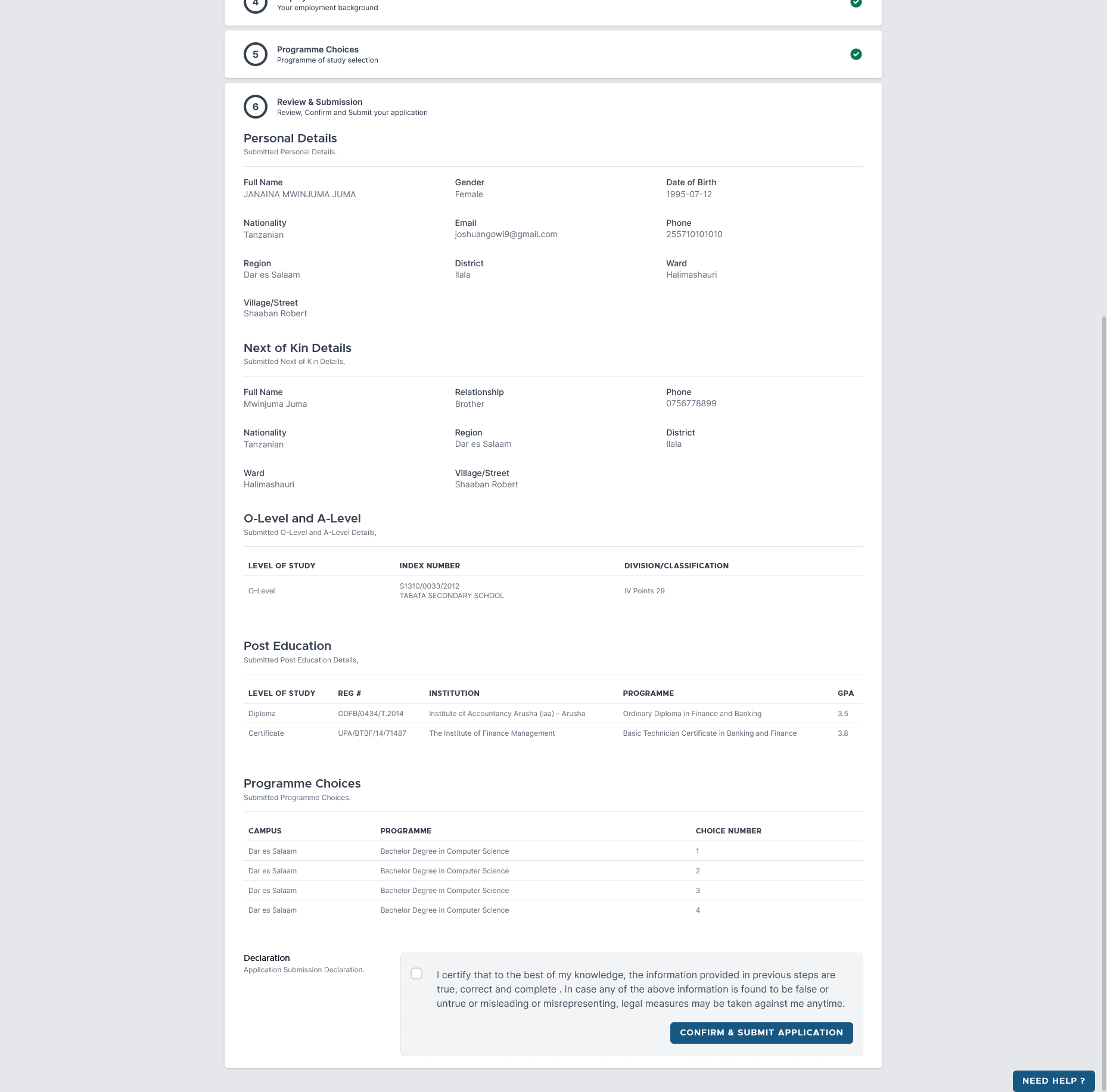Help Desk
Dar es Salaam: +255-734-205030 / +255-734-205029 / +255-734-205028
Mwanza: +255-734-205026
Dodoma: +255-734-205025
Simiyu: +255-734-205027
Email: admissions@ifm.ac.tz
Steps on How to Apply for Admission
1
Create Application Account
Submit required initial information to create your application account. See the form below for required information
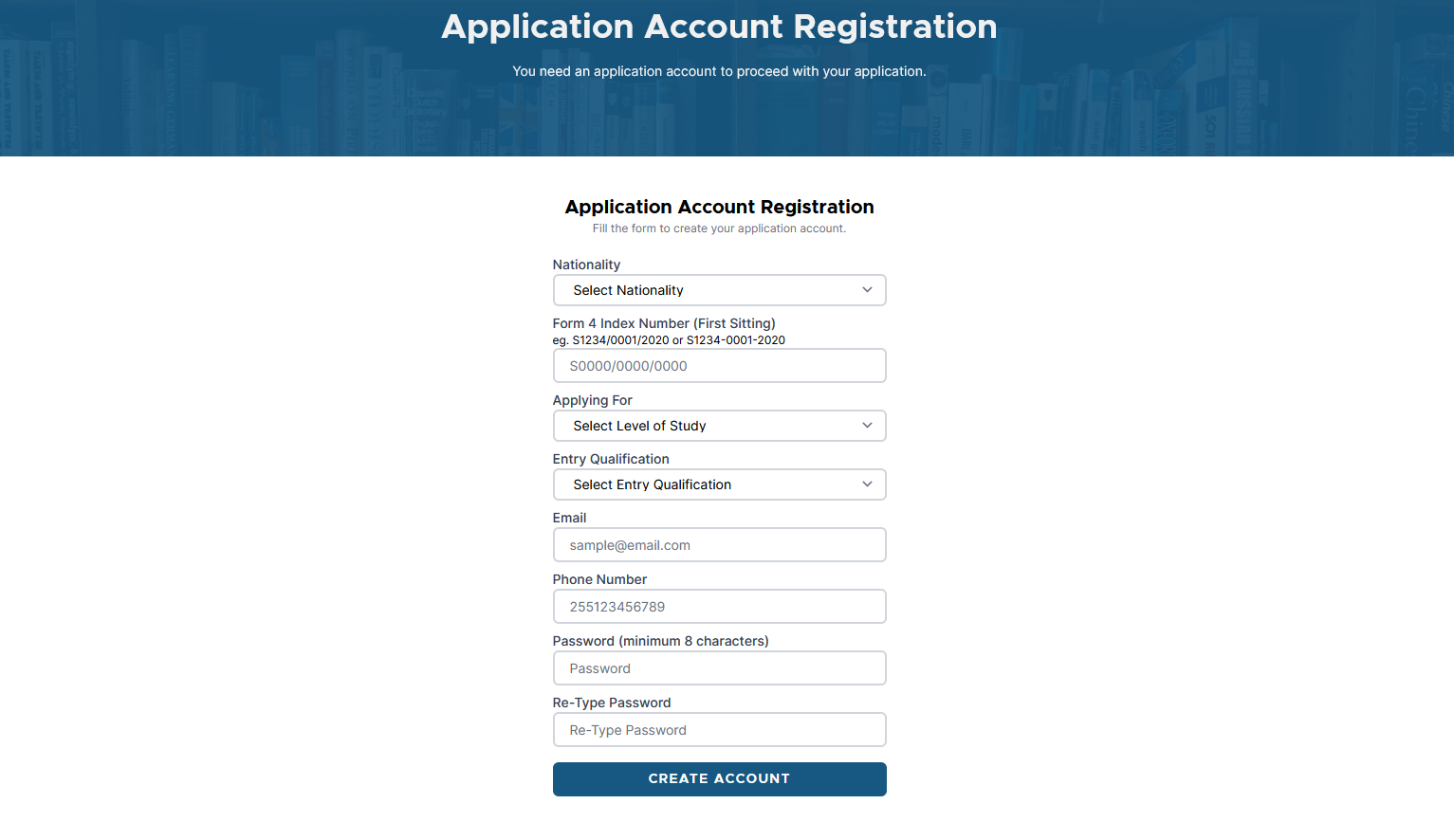
2
Confirm Applicant's Details
Please verify your information before proceeding with the registration process.
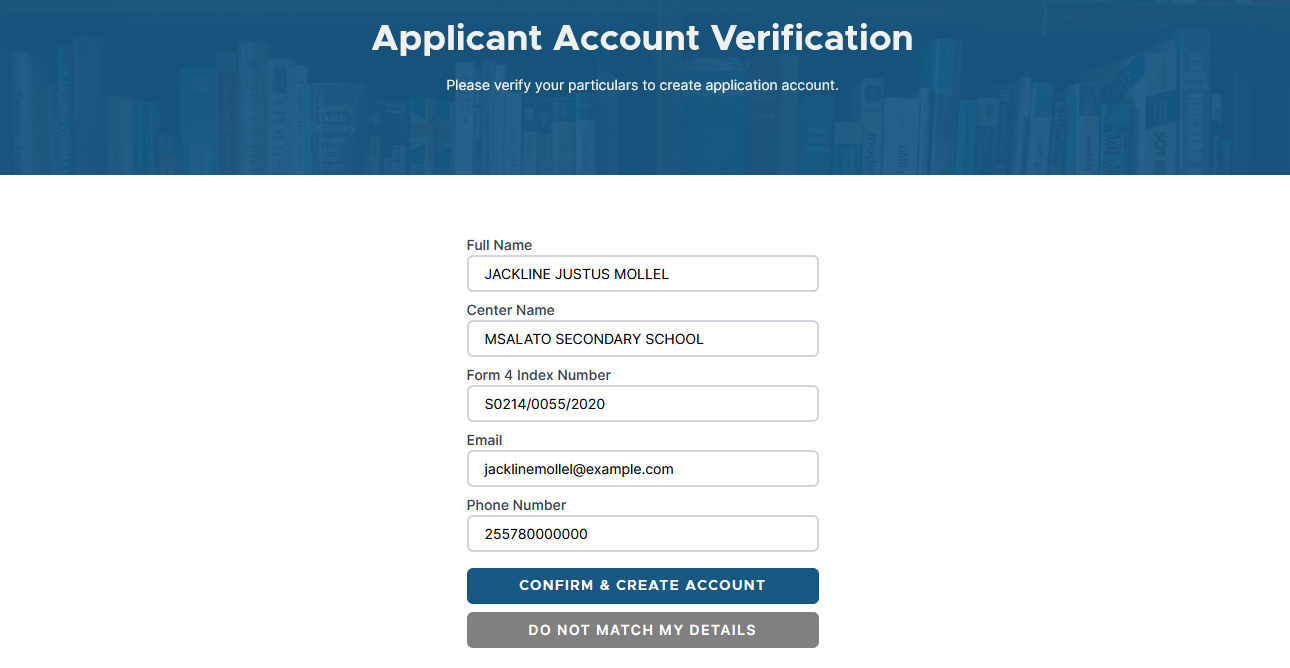
1
Login to Start Application
Enter your login creadentials (Form 4 Index Number and Password) to login to application system.
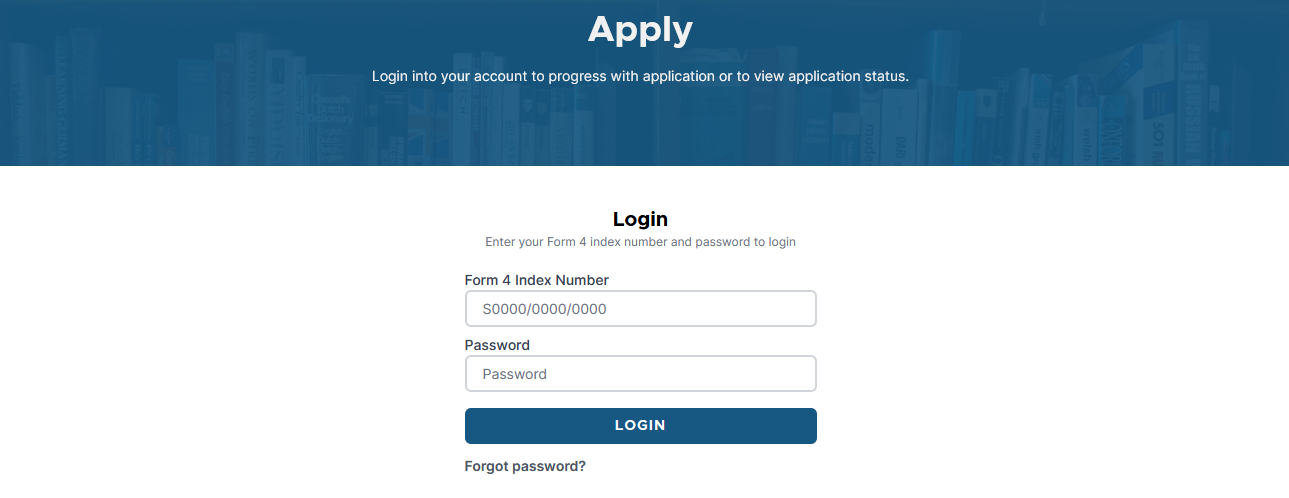
2
Make Application Payments
After successful login, you must make pay application fee so as to proceed with other application stages. Click Stage 1 (Payments) to get control number for making payments. You can download the Invoice if needed.
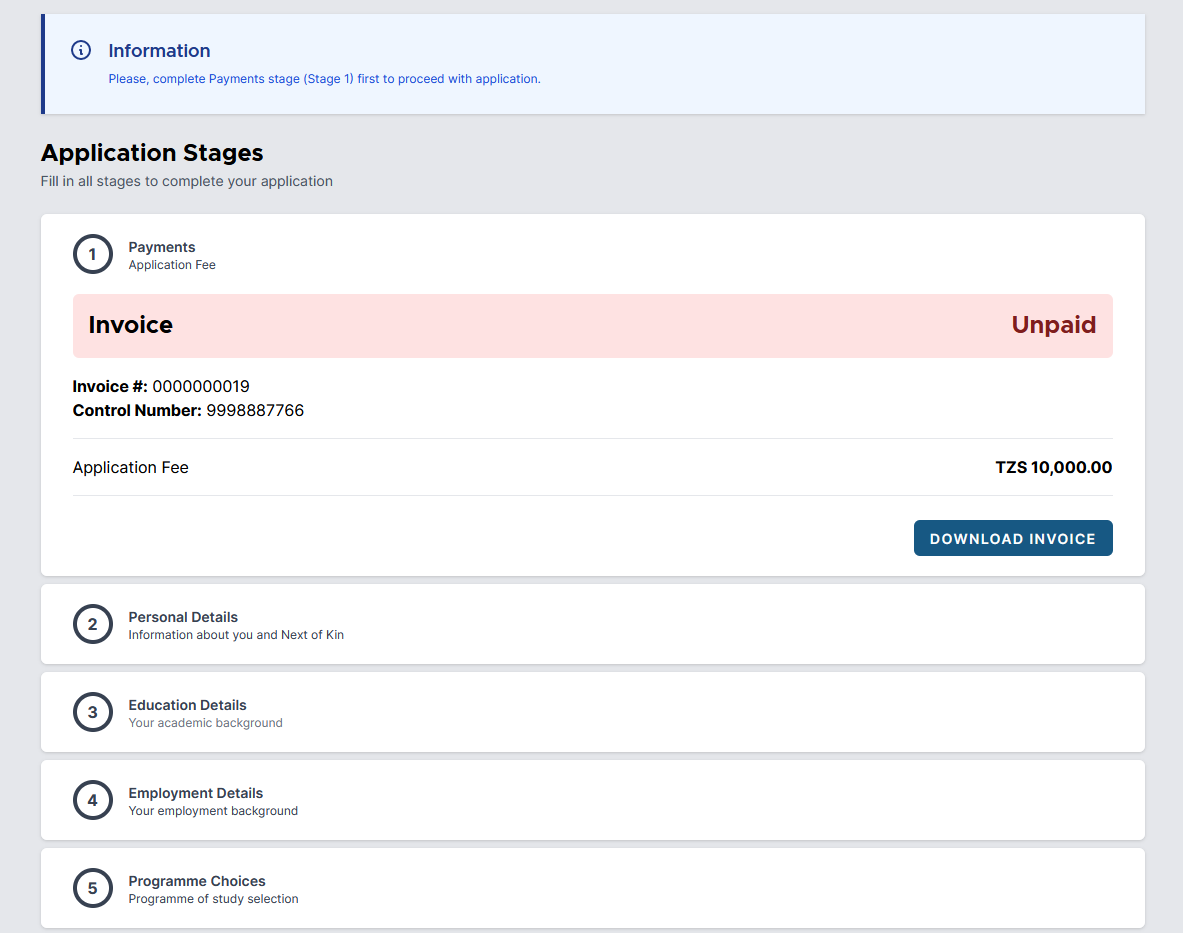
If you do not see control number, Click REQUEST CONTROL NUMBER button to request control number as shown on the figure below. Wait for at least 1 minute then refresh your web browser.

After successfully making payments, the status of your payments will change from Unpaid to Paid
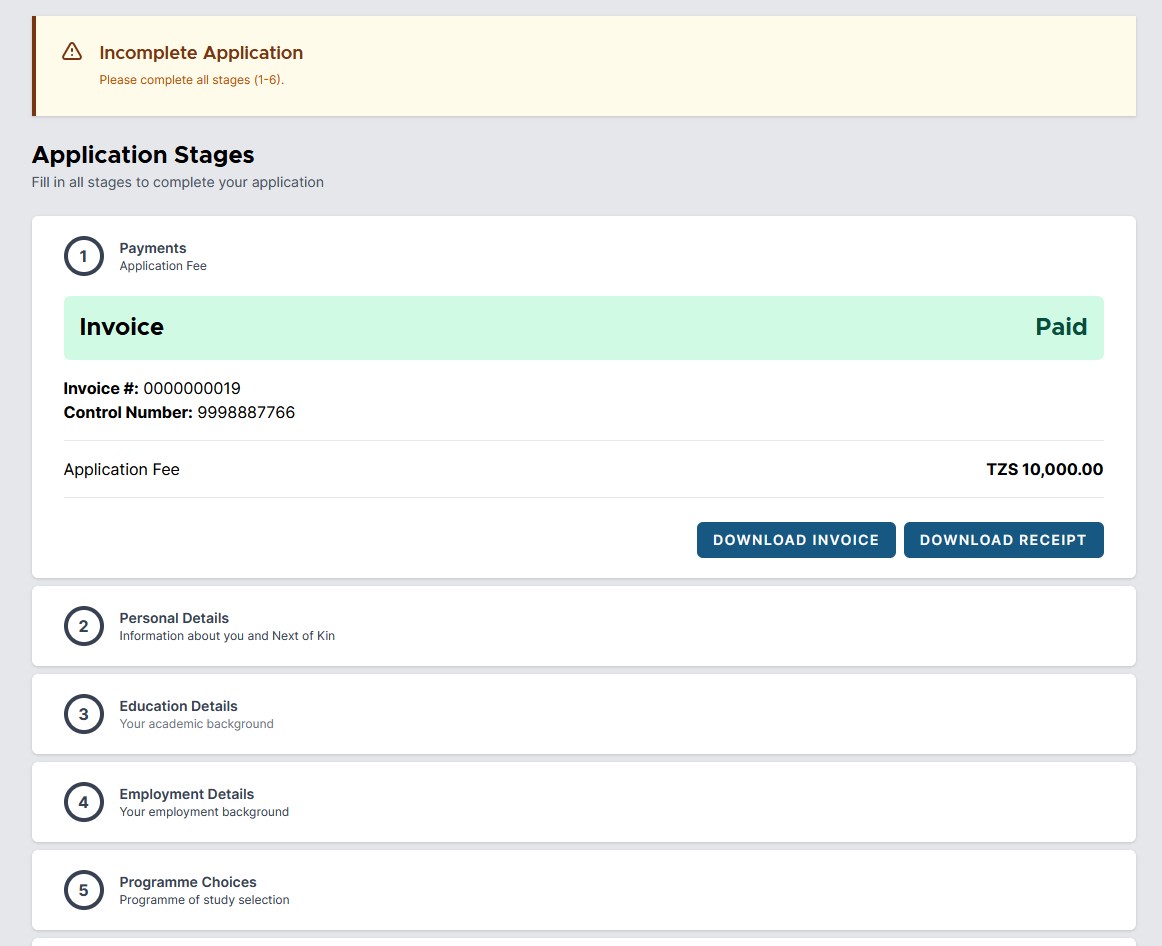
3
Submit Personal Details
This step allows you to fill all required personal particulars and next of kin details.
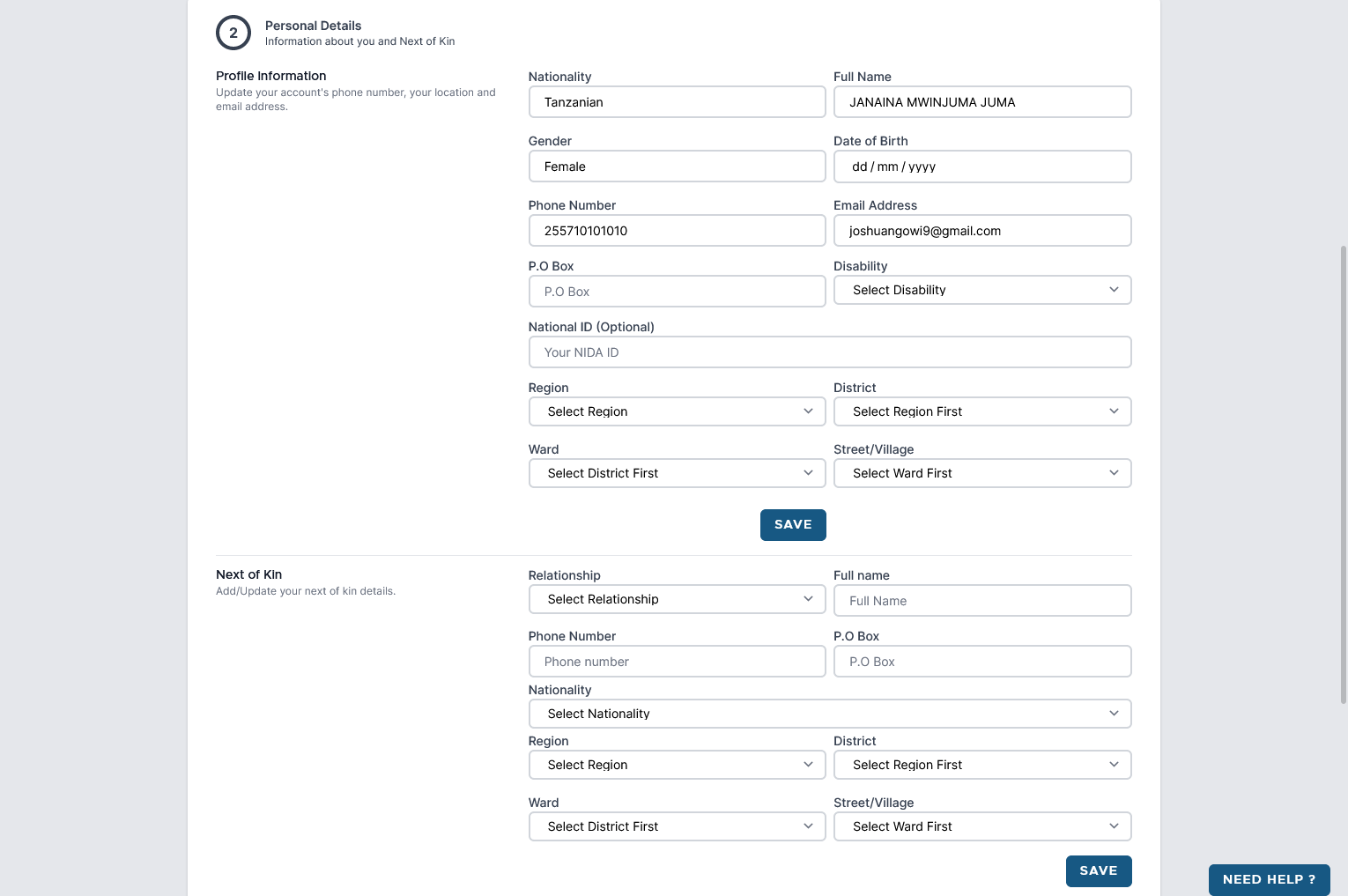
4
Submit Education Details
This step allows you to add your education details as per your entry qualification.
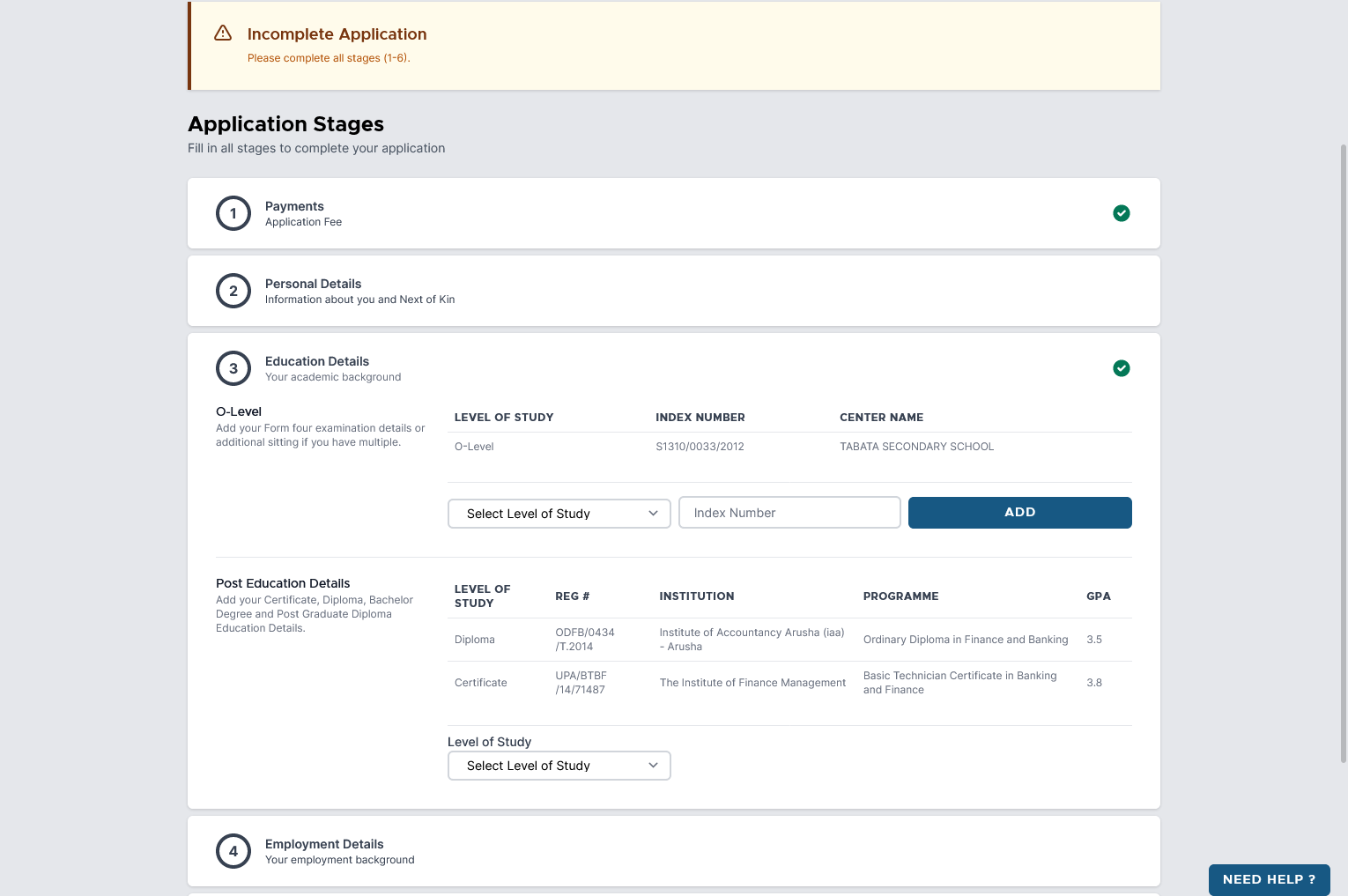
5
Submit Employment Records
This step allows you to add your employment Recors (IF ANY)
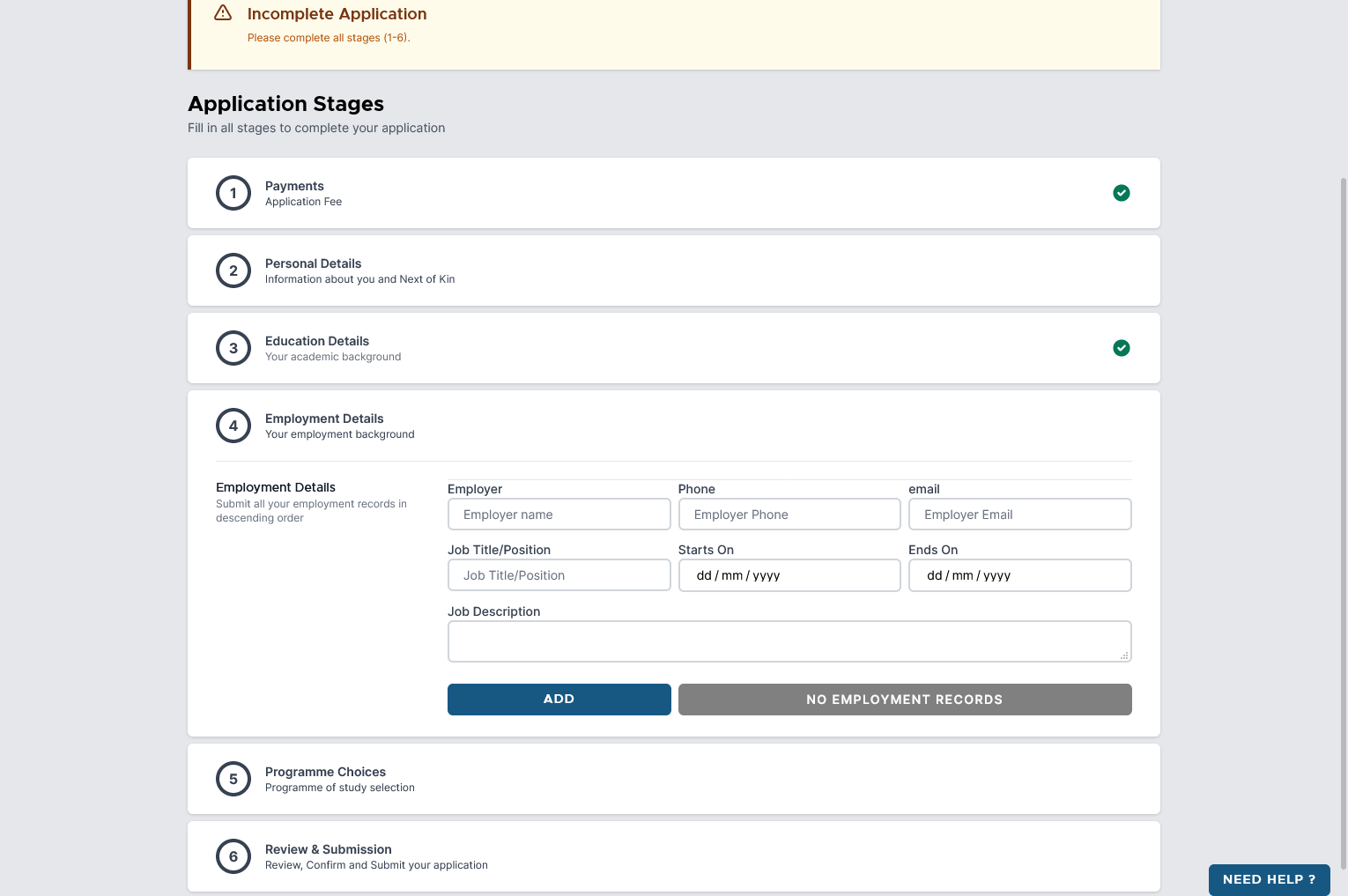
6
Choose Programmes of your Choice
This step allows you to choose programmes you want to apply. You must choose three programmes.
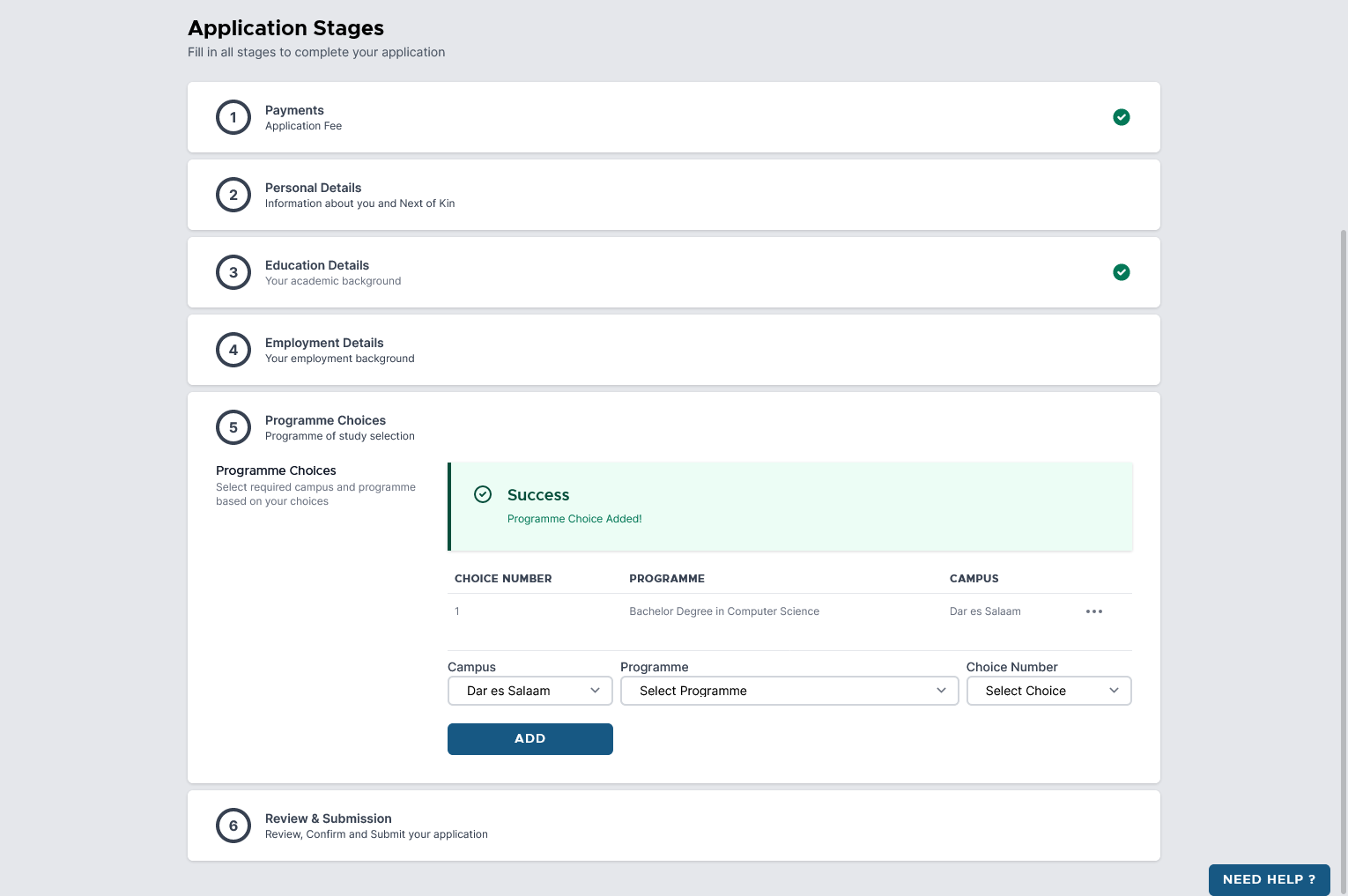
7
Review and Submit your Application
This step allows you to review all your contents and then submit the application.